Q. How do I use ASU Library's One Search more effectively?
Answer
- Use filters (located on the right side of the results) to see fewer items and items that better match your needs.
- To filter to ebooks:
- under Availability, select: Full Text Online
- under Resource Type, select: Books
- Other filter settings include:
- Peer-reviewed journals
- Available in the library
- Open Access
- Library/Location
- Resource type
- Subject
- Author/Creator
- Publication date
- Newly added
- Collection
- Provider
- Language
- Journal title
- Classification LCC (Library of Congress classification)
- To filter to ebooks:
- Searching for a specific item?
- Add quotation marks around the title to search as a phrase rather than as separate keywords.
- Try Citation Linker if you have more information about the item.
- Use Browse to see search results in sorted, ordered lists.
You can Browse by:- Author
- Subject
- Title
- Call number
- Use Advanced Search to conduct a more specific search. Search within:
- Specific fields
- Subject
- Title
- Author
- Call number
- Specific time frame
- Resource type
- Language
- Specific fields
- Check the Expand My Results box to see items we don't own that you can request through Interlibrary Loan.
- Watch a short tutorial to learn how to use keywords and how to use search connectors better in any database.
- Sign in to see more results from our subscriptions and submit Interlibrary Loan requests, among other benefits.
- Save searches (Save Query) and records (use the Pin icon) for easy access and faster searching.
- Select the Personalize toggle switch (at the top of the search results column) to choose preferred disciplines for your search results.
- Use the Permalink to save a record for future reference or share it with someone else.
After clicking on a result, scroll down to the SEND TO section to find the Permalink for that item! - To generate a citation for the item, scroll down to the SEND TO section, and click the quotation mark (") icon. Choose from the following citation styles:
- APA
- Chicago/Turabian
- Harvard 1
- MLA (7th or 8th edition)
- NOTE: Be sure to double-check it and correct any mistakes!
Related Topics
Was this helpful? 1 3
Browse our FAQs
Browse FAQs
- Accessibility services and resources (1)
- Archives and special collections (9)
- Arizona residents (1)
- ASU bookstore (1)
- ASU computing sites or software (3)
- ASU Digital Repository (3)
- ASU help online (1)
- ASU parking services (1)
- ASU proctoring services (2)
- ASU tutoring services (4)
- ASU wireless internet access - WiFi (1)
- ASU writing centers (4)
- Citation linker (2)
- Citation styles (3)
- Class assignments (9)
- Contact us (5)
- Course Reserves (1)
- Culture Pass program (2)
- Data Management Plan (5)
- Dataverse (9)
- Distinctive Collections (5)
- eBooks (1)
- Equipment (2)
- Full text access (12)
- general info (3)
- Getit@ASU (3)
- Google Scholar (1)
- Guest computers (1)
- Hold requests (3)
- Interlibrary Loan (11)
- Interlibrary Loan (ILL) (10)
- Journal Titles search (5)
- KEEP (1)
- Law Library (5)
- Library addresses and locations (1)
- Library card (1)
- Library catalog (8)
- Library Channel (1)
- Library databases (9)
- Library Guides (18)
- Library hours (1)
- Library policies (12)
- Library services (9)
- Library website (1)
- Licensing restrictions (4)
- Map and Geospatial Hub (1)
- New item suggestion form (1)
- No longer enrolled (1)
- One Search (14)
- Printing at ASU (1)
- Publishing (4)
- Remote access (7)
- Research & Publications (12)
- Scopus (1)
- searching (1)
- Streaming video (1)
- Technical support (6)
- Textbooks for ASU classes (2)
- Tutorials (18)